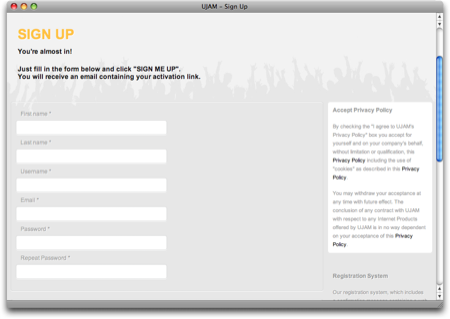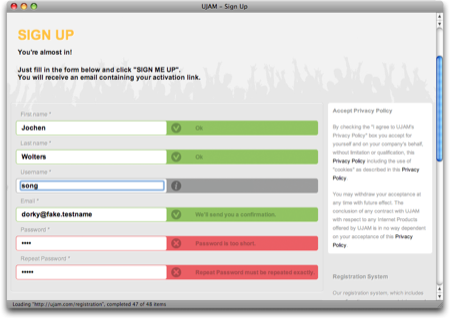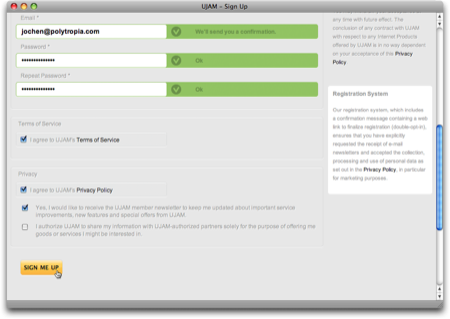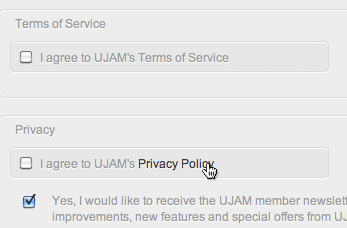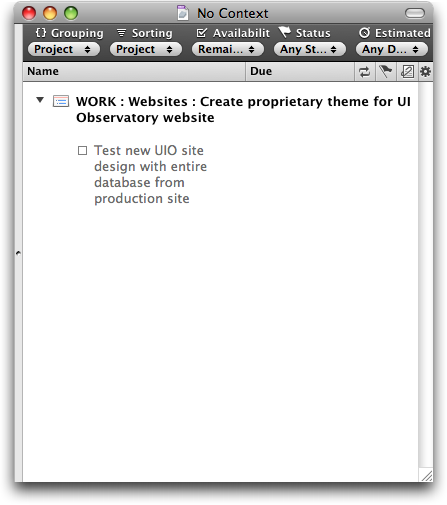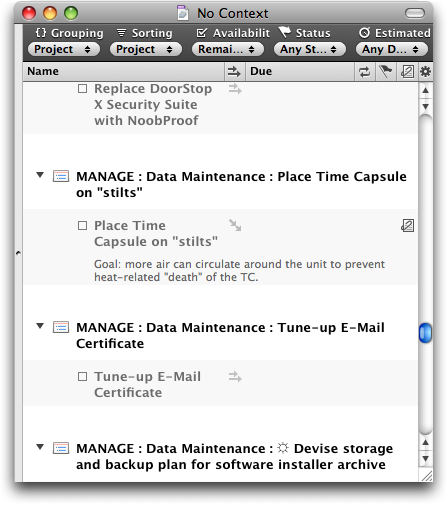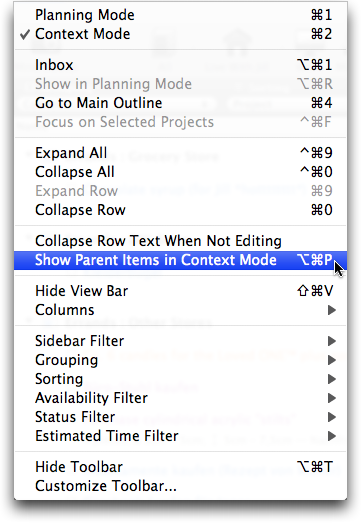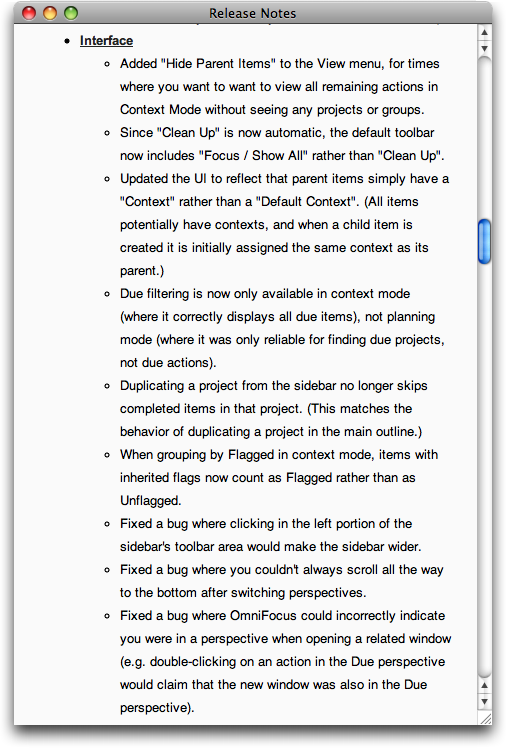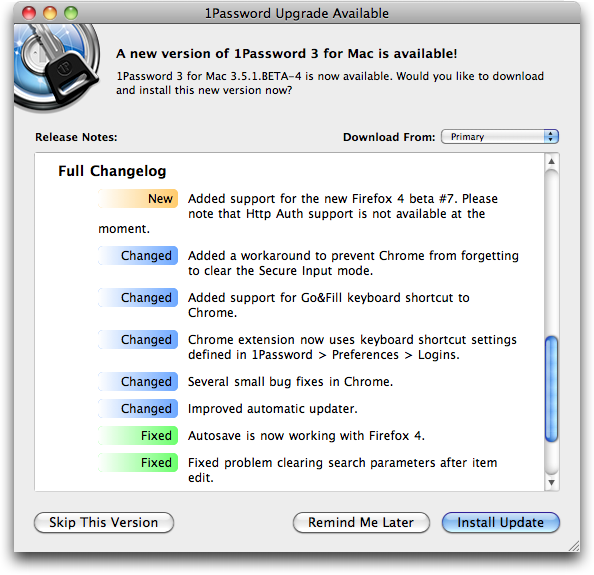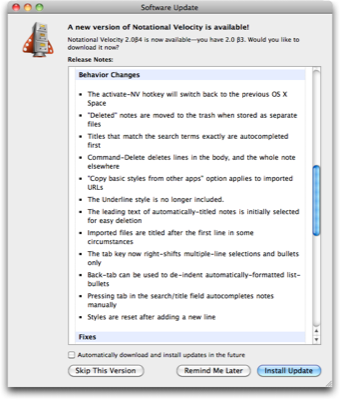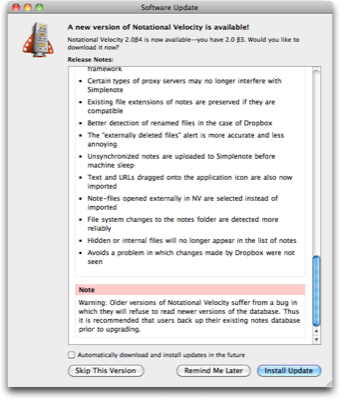During recent travels, I noticed a novel design for shower curtains. Whereas most curtains are mounted to their rod with eyelet hangers made from metal wire or plastic, these curtains utilize plastic disks that are sewn into the curtain’s fabric.
These disks have a horizontal slot at one side; slots in neighboring disks are pointing towards each other and the fabric between the slots is cut as well. In other words, the center holes in two neighboring disks are “connected” by these cuts and slots.

Pro: easy-on, easy-off
Thanks to this nifty design, removing the curtain from its rod is very easy: open the curtain all the way, grab a stack of disks and bend them to open the slots, and then slide them off the rod.

Standard eyelet hangers usually need to be taken off the rod one hanger at a time. In contrast, with this new design, several hangers can be removed at once, saving hotel staff quite a bit of time and effort when exchanging the curtains during cleanup.
Con: difficult-to-close
When you try to close the curtain, however, you realize that the design is flawed.
You can easily pull the curtain along from one end until it is about two thirds down the rod. At that point, the disks will start to lie flat against the rod, which generates a surprising amount of friction between them.
In fact, the friction will increase to the point where you cannot move the curtain any further along unless you start pulling at the curtain’s center section to move the remaining folds along.

Optimized for the less-common use case
There are two groups of “users” for a hotel shower curtain: the guests who will open and close the curtain when taking a shower, and the service staff who will exchange the curtain for cleaning.
Compared to curtains that are mounted the “old-fashioned” way with eyelet hangers, this disk-hanger design makes it more difficult for the guests to close the curtain while making it easier for the service staff to remove and replace it.
But how often will a curtain like this be opened or closed, and how often will it be replaced?
Assuming that most hotel guests will take a daily shower or bath, and that curtains are only exchanged when new guests move into the room, this curtain will be closed and opened many more times than it is removed from its mounting rod. This is even more true for rooms that are occupied by more than one person.
I think it is fair to say that, while this new design shows off an interesting and inspiring fresh approach, it effectively has been optimized for the less-common use at the expense of its main usage.
What’s more, as much as I appreciate making things easier for service personnel: annoying hotel guests due to having optimized the design of an everyday thing like a shower curtain for non-guest user groups, is a very risky decision.