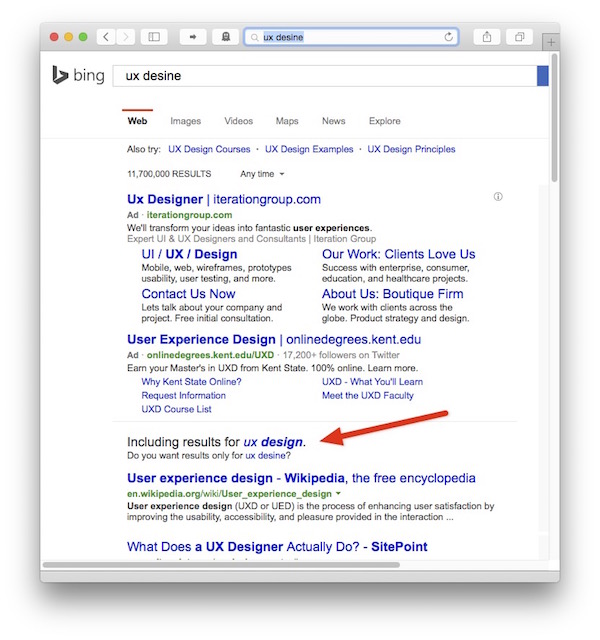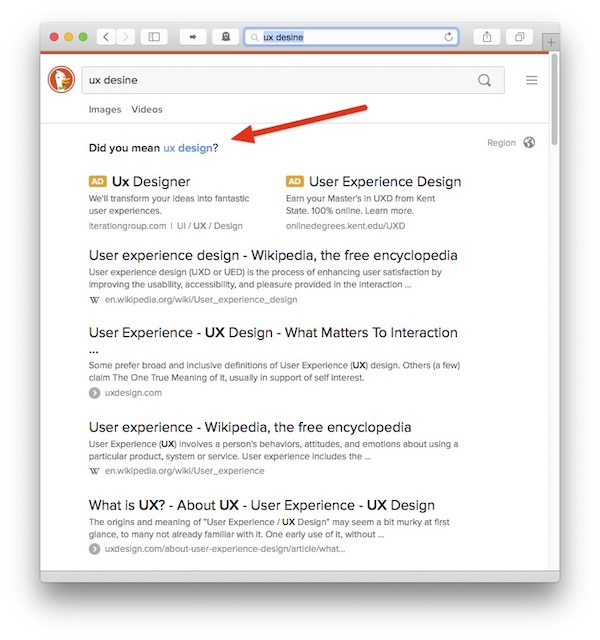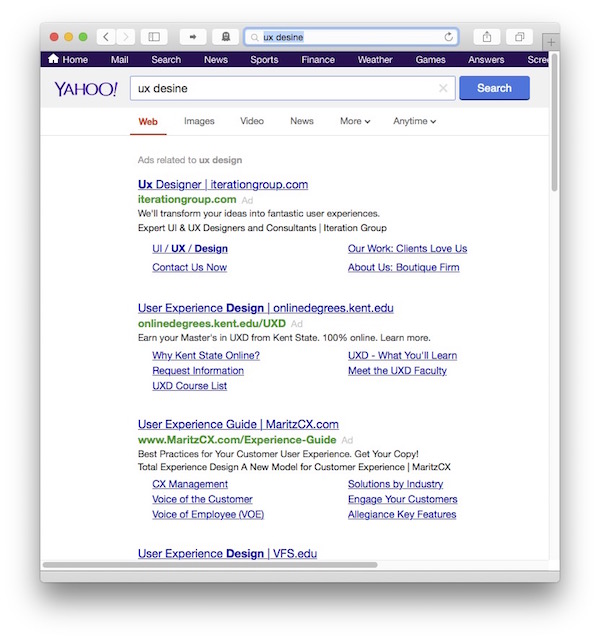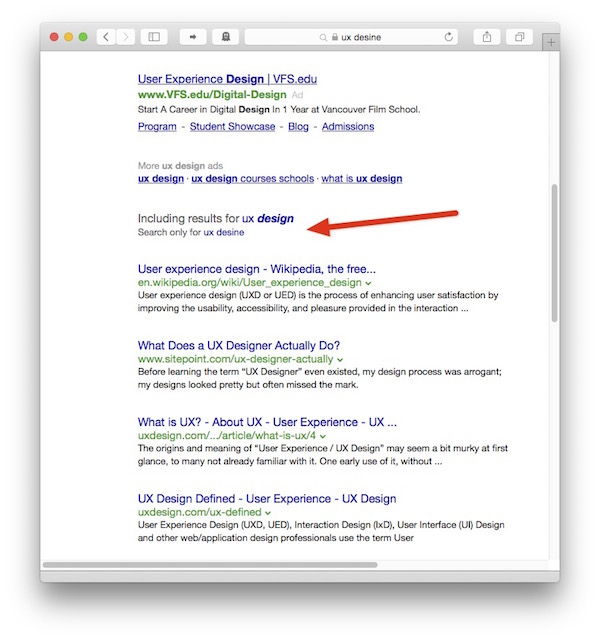These days, technical products rarely ship with a full set of printed documentation. What you’ll usually find in the box is just a small, flimsy, almost-unreadable-because-the-font-is-so-tiny “Getting Started” leaflet. Want to obtain the full user guide? Download a PDF file!
This works just fine for software applications: As long as there is an internet connection, the application can directly download any digital documentation. For hardware gadgets, however, the process tends to be more complicated and error-prone.
The manual that was in the box
In the hopes of rekindling my musical talent, I replaced my simplistic MIDI keyboard with a Roland stage piano. I was pleasantly surprised to find a complete, printed owner’s manual inside the box.
Additional documents covering more advanced topics are available for download: An Effect Parameter Guide, a Sound List, and an overview of the instrument’s MIDI Implementation.
A prominent notice right on the front page of the printed manual describes the process for downloading the digital documents:
To obtain the PDF manual
- Enter the following URL in your computer: http://www.roland.com/manuals/
- Choose “RD-800” as the product name.
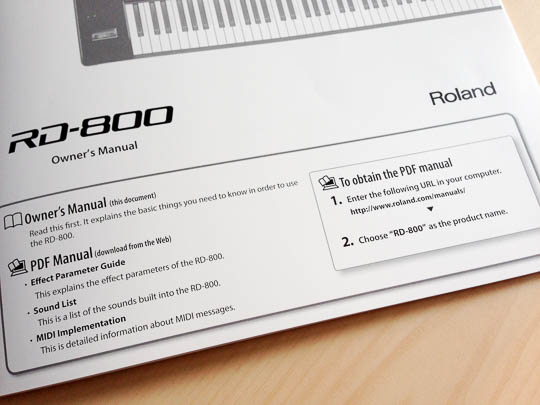
When you follow the link to http://www.roland.com/manuals/, you’ll see a page that lists three product categories.
This step feels confusing, because you have to already know the appropriate category, research it, or find it through trial and error. The “information scent” that this link trio provides just isn’t that great.
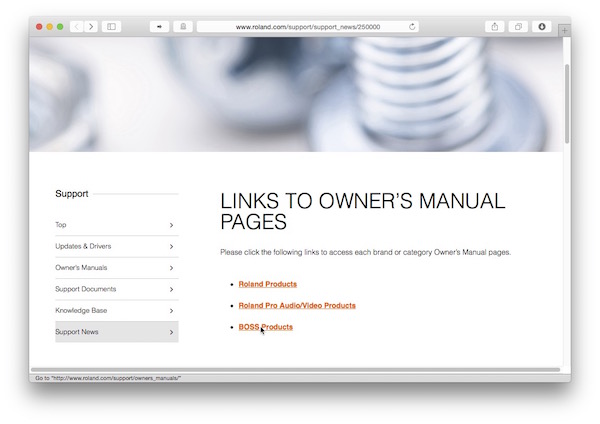
Clicking any of the links takes you to a list of products. Even though the list is divided into four letter ranges (A–G, etc.), each of the pages is very tall, as you can gauge from the size of the scrollbar thumb in the screenshot. This makes for quite a bit of scrolling.
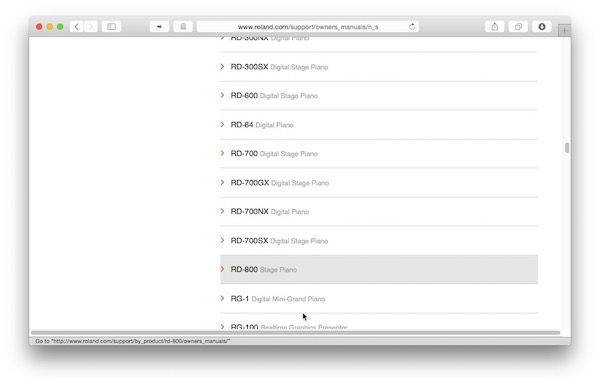
The detail page for a product lists all related documents that are available for download. Before you can actually get a document onto your computer, though, Roland makes you agree to a “Software License Agreement.”
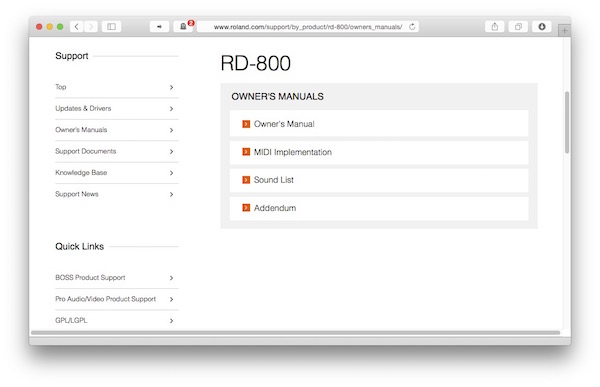
Isn’t it a bit odd that you have to agree to a software license for downloading a user guide? Worse yet, you have to do so for every document:
- Click a document link
- Check the I Agree And Wish to Proceed With Download option
- Click Download File
- See the document appear in the browser window
- Save the document to your computer
- Navigate backwards two pages
- Start over until you have downloaded all documents
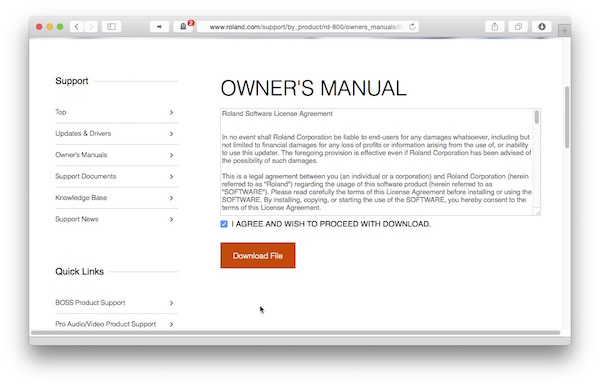
Compare that process to 1.) right-clicking a document link and 2.) selecting “Save to Downloads Folder” from the context menu. If you try that on the Roland site now, what you’ll find in the downloads folder is, of course, the HTML file for the software license page.
Why make this process so hard?
What bad things could a customer possibly do by downloading manuals if they weren’t required to agreeing to the user license? How useful are these manuals if you don’t own the product they belong to? Why not make this process a little bit easier for those who have actually purchased the product whose features are described in the downloadable manuals?
Imagine if, in place of the three product category links, a real-time search field appeared on the “Owner’s Manuals” landing page: As soon as you start typing into the field, it summons a filtered list of product names. E.g., type “rd,” and you will see the list of all pianos in the RD product line.
Select your specific model from the list, and you’re taken to the respective downloads page. And on that page, the links point directly to the PDF files.
If it is really necessary to force the user to the sign the software license, let’s display the license text and an I Agree button over the downloads page. As soon as you, the user, click that button, the license disappears to make way for the download links.
In the grand scheme of things…
The hiccups of the download process won’t really impact my enjoyment of this fabulous instrument. Nevertheless, it would be nice if companies — especially major industry players like Roland — would make download processes for manuals, drivers, etc. that little bit more user-friendly.