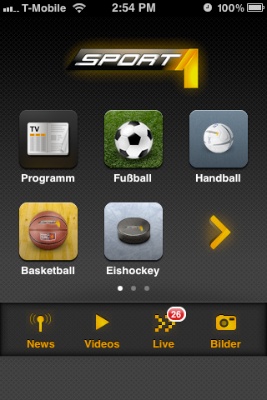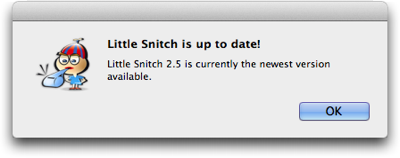Very high up on my list of things to avoid is being hit in the head by something heavy and rigid flying through the air. Like, say, a car’s trunk cover enclosure, a specimen of which you can see in the photo below.
It’s that pretty hefty bar below the headrests that runs across the full width of the car:

This enclosure houses a (horizontal) trunk cover — to shield whatever’s placed in the trunk from prying eyes — and a (vertical) divider net — to make whatever’s in the trunk stay in the trunk if the driver needs to brake hard.
Thanks to folding rear seats, this car’s cargo area can be extended. When you do so, the cargo cover needs to be mounted in a different location further towards the front of the vehicle.
To that end, the enclosure sports buttons on either side that, when pushed down, will disengage the enclosure from its bracket.

When putting it back into its regular mounting position, it is essential that the enclosure properly snaps back into position in the brackets — lest it morph into that heavy and rigid flying thing mentioned earlier.
A feedback mechanism, literally
Whoever designed this part has come up with an ingenious method to unambiguously notify the user whether she has properly mounted the cover enclosure.
Note the bright red bar on the mounting bracket.

When you press the unlock buttons on the cover, they will remain in the “pushed-in” position. Only when the locks are properly engaged, will they pop out again.
Consequently, the red bar remains visible until you fully push the enclosure into position so that its locks engage and the buttons pop up to cover the red bar.

By cleverly utilizing the mechanics of the cover enclosure’s unlock buttons, the designer has created a very simple, very effective status indicator.
And it doesn’t even use electricity!
Let’s make it a design pattern!
The same approach is found in the handles for unlocking the folding rear seats: A part of the tumbler handle is colored red, and this part is only visible while the seat back is unlocked.

Push the seat all the way back to engage the lock, and the tumbler handle will move into a position in which the red surface is hidden.

Besides the clever status indicators, the seat back unlock handle’s mechanical design is note-worthy, too.
Two interactions for the price of one
Your hand’s natural motion for folding down the seat is to pull the seat back’s top edge towards the front of the car. The seat’s unlock handle is recessed into the top of the seat back, and the surface against which you have to push to operate the handle is the one towards the front.
That is, it lies directly in the path of that natural motion for folding down the seat, so to speak! Therefore, instead of operating the unlock mechanism with one hand and moving the seat back with the other, you place two fingers inside the handle and pull forwards. This one motion first unlocks and then moves the seat back.
IMG folding down rear seat back
Very simple, very effective, just like the “status indicators”.