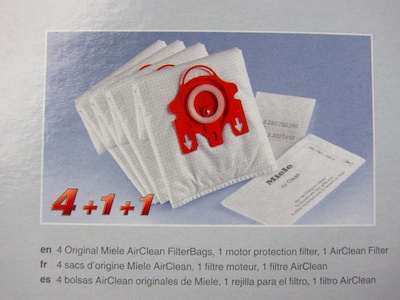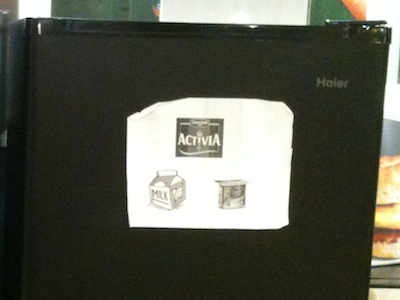Every now and then, I tidy up the media libraries on my mobile devices. When I sorted through the documents in the iBooks app recently, I noticed that two books — Aaron Cordova’s edition of The United States Constitution and the Little Snitch 3 documentation — appeared on the iPad, but not on the iPhone.
It took a friendly reminder from fellow-UX designer, Phil Suessenguth, to make me check whether these two titles were iPad-only.
Unfortunately, Apple makes that check surprisingly difficult.
A hint on the iPad — if you can find it
For starters, I searched for “little snitch” in iBooks on the iPad. It came up as the sole search result.
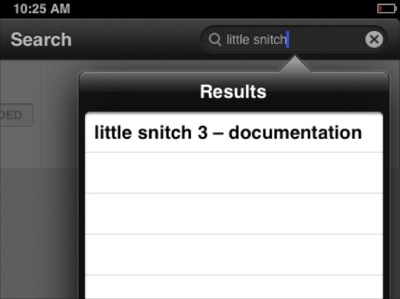
When I tapped it, the book’s overview appeared. Because it was installed on the iPad, its status was properly displayed as “Downloaded”. This view does not indicate the book’s iPad-only status, though. For that, you need to dig a bit deeper.
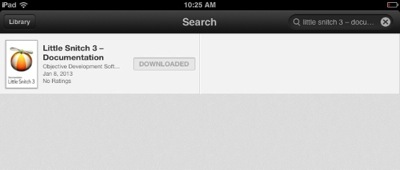
After tapping the item, and scrolling down the Details section, I finally found a Requirements field. It is in this field that Apple tells you that this book is only compatible with the iPad.
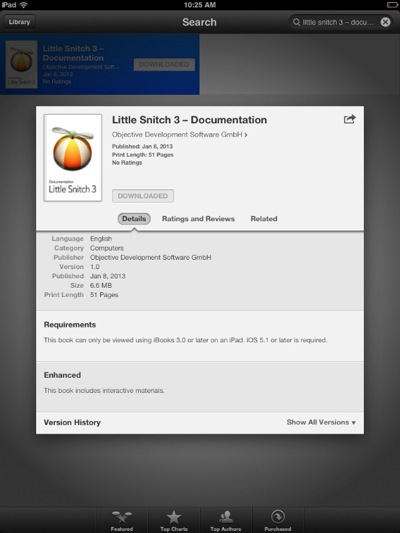
On the iPhone, the user experience is much worse.
“I ain’t telling you nuthin’!”
Performing the same search on the iPhone, iBooks did find the book again. My expectation with search results like this is that if you tap on any of them, you will be taken to the respective product’s details.
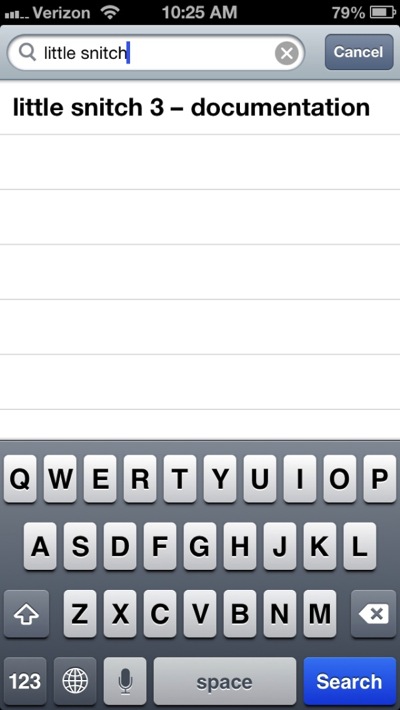
Not so in this case: Tapping the single search result brought up a blank screen, even though the app clearly found the exact title I was looking for.
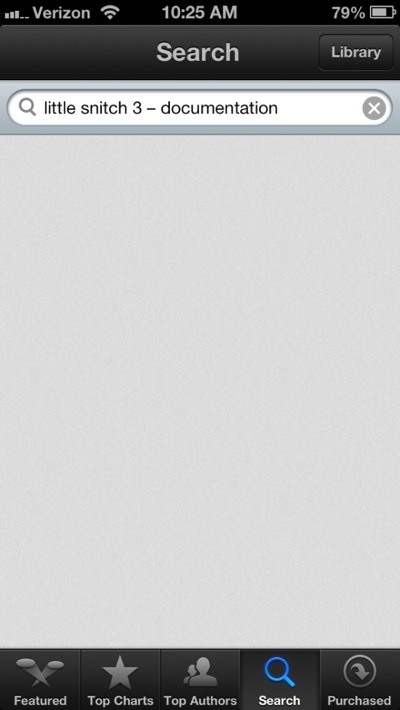
At first, I thought I had run into a bug. So I terminated iBooks, relaunched it, repeated the search, and got the same result.
Worse yet, while the two books appear in the iTunes library on my Mac as well as in the Purchased Items list on the iPad, they are completely missing from that list on the iPhone. In fact, based on what you get to see on the iPhone, it’s as if I had never purchased the books at all, and I never could.
A hidden hint in iTunes
In the iTunes desktop application, you can see a book’s requirements when you view it in the Store.
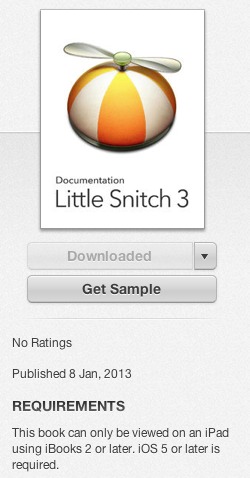
That changes as soon as you have downloaded the book: When you view it in the Books section of your iTunes library, there is no hint about a book’s iPad-only status. The Info dialog box on the book doesn’t help either, as the Kind field simply states “Purchased Book”, which applies to any book downloaded from the iBooks Store.
There is one place in the iTunes application, after all, where the compatibility information is displayed even for downloaded books: it’s the dialog box that opens when you double-click a book in iTunes.
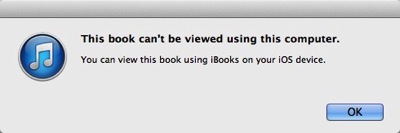
Note how the ending of the second sentence changes if the book is iPad-only. Instead of “your iOS device”, it now says “your iPad”:
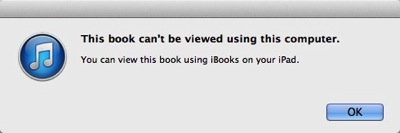
This hint is so subtle, however, that I doubt it will be easily discoverable when you’re specifically looking for this piece of information.
Tell me what’s going on!!
If you missed the Requirements section when purchasing a book, or if you simply forgot about a specific book being iPad-only, the entire iTunes/iOS/iBooks infrastructure will leave you guessing why some books are synchronized to some, but not all, of your iOS devices.
Fixing this problem is easy:
-
In iTunes, an icon in the Books or List views could indicate the iPad-only status. The “kind” field could say “Purchased book (iPad only)”.
-
In iBooks, an icon could indicate iPad-only books, similar to how the “+” icon in the App Store indicates universal iOS apps that work on both iPhone and iPad.
- On an iPhone, iPad-only books could appear in the Purchased Books list with their download buttons disabled and labeled “iPad only”. The same design approach could be used in the Store’s Search results list.
I find it baffling that this specific information is not provided in more prominent, more easily discoverable ways.